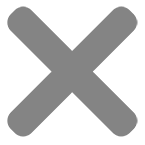Current production time of two weeks or less for most orders. ![]()
Die Cutting Requirements for Custom Foiled Logos
Click the link to view specifications from one of our die cutting suppliers.
Font Shading Instructions
The sample looks hand engraved, as are many official documents. So it’s not a font or effect created on the computer. I say this because there are slight differences in the length of the lines and the lined shadow is not an exact drop shadow of the text.
But it is possible to get something that is close to this effect. I am assuming you know how to work with layers and layer effects in Photoshop. Here’s how you do it…
1) Create your text.
2) Copy your text to a new layer and move it out of the way.
3) Make a new layer and put a 1-pixel dot on this new layer with the Pencil tool using the color of the text. Zoom in and select the black pixel and one blank pixel below it. Your selection should be 1 pixel wide and 2 pixels tall. Then go to [Edit]-[Define Pattern…], and save the pattern. You can delete the layer now.
5) Select the lower text layer and apply the Pattern Overlay Layer Style. Here you can scale the style to get the look you want.
6) Now select the upper text layer and position it over the lower text layer and apply the Stroke Layer Style and choose the background color. Adjust the width of the stroke to make the gap between the text layer look right.