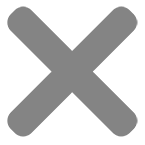Current production time of two weeks or less for most orders. ![]()
How to Download a Print Quality Canva File for Use With Graduation Ink
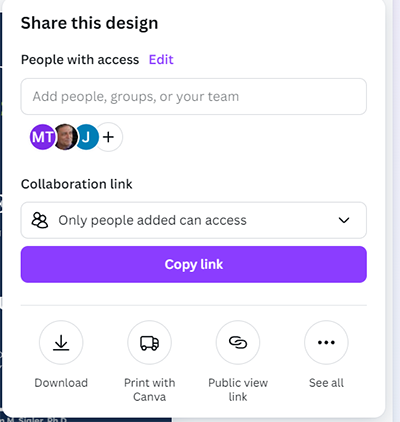
Step 1. Click on ‘Share’ in the top right and a drop-down will appear. Then you can click on ‘Download’ and you will see some options in the ‘File type’ menu.
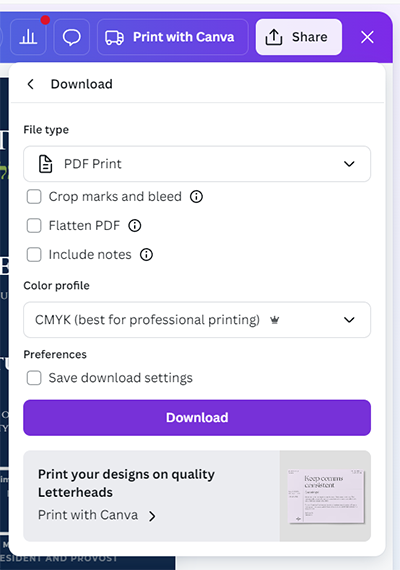
Step 2. You’ll want to select ‘PDF Print’. Do not check the ‘Flatten PDF’ box.
For Color Profile, select CMYK.
In order to retain the Vector file (shapes) then you can download the file from this point without checking any boxes. Retaining a Vector file is important if you are ordering something that requires a sharp printed file.